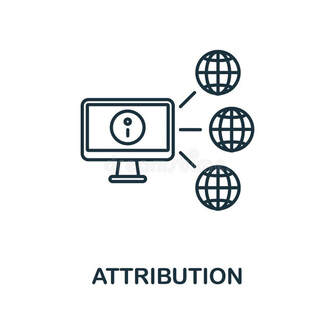 One of the problems that Indie authors have is trying to work out whether their social media marketing strategy is working for them. How does the author know if a sale has resulted from a random search on Amazon, what we call “organic traffic”, or if it has come from someone clicking on a link in a social media post or even from an advert posted somewhere like Google Ads?. This information is important for Indie authors. They spend a lot of time on social media, finding followers, building relationships, creating posts etc. They need to know if they are wasting their time, or if they need to invest more time on Platform A and less on Platform B. 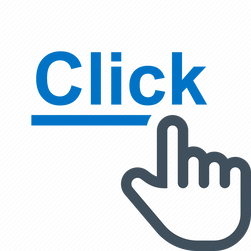 The inbuilt metrics may tell them how many link clicks they are getting, but they won’t tell them how many of those clicks are being converted into sales and that conversion tells an important story. Some Indies go as far as paying for advertising on social media, or on sites such as Google Ads or on book promotions sites. How do they know if those adverts are actually resulting in sales? They may know how many clicks they are getting, but are those clicks earning them money – or just costing them money? This is vital information, because if clicks aren’t converting to sales, it means that there is something wrong with the sales page. It may be the cover image, it may be the blurb, it may be the free sample, or it may be the reviews – or lack of reviews. (BTW – this blog won’t help with diagnosing problems that are on the sales page. That is a whole different blog. Probably several blogs.) The KDP reports tell you how many sales or page reads you have had, but they don’t tell you where they came from. Connecting the different bits of information together to give you the whole picture isn't possible. So, wouldn’t it be wonderful if there was a way of tracking sales back to the place where the reader found out about your book? 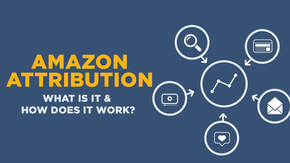 Well, there is. It’s called “Amazon attribution.” It’s FREE and it’s provided by Amazon itself, through Amazon Ads. Basically, what you do is create a unique link which allows Amazon to track the click back to its source. So, if the link is posted into Facebook and someone clicks on it there, then buys the book, the sale will be attributed to the Facebook post. Not only will this help you to identify where your sales originated, it will also tell you where you are getting your best results. 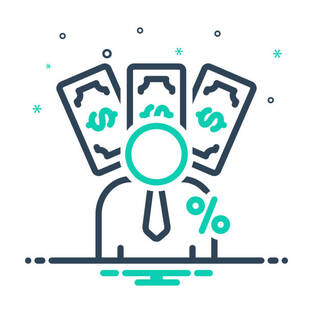 Did your best sales come from a Google Ad? Or did they come from a Facebook post? If it’s from a Facebook post then you might be better off not advertising on Google, but advertising on Facebook instead. Or on X, or Instagram or wherever you are getting your best results. This may also save you money, because you can now compare different platforms directly from which ones are selling your books. If you advertise on Amazon you will know if you get sales because the Amazon Ads data will show you. But what about Google Ads? From their metrics you will know if you got clicks, but you won’t know if those clicks turned into sales. With “Amazon attribution” that doubt is removed. Now, if you use a lot of sites for your marketing you will have to create a lot of attribution links. There is no point in using the same link on several sites because that doesn’t tell you which site is working best for you. You will need one link for Facebook, one for X, one for Instagram, one for Google etc. You can even use attribution links on your own website if you have one, to track sales that originate there, or to email shots and newsletters.  If you are running ads targeted at one particular country, say the USA, then you will need to make your link unique to Amazon.com sales. If you are targeting the UK as well, you will need a link for Amazon.co.uk. Etc. If you are selling on both, but you don’t know where your best sales are coming from, you may want to track sales in the two countries individually. So, you may have one link for Facebook post trying to get sales in the USA and a different link for Facebook posts aimed at the UK, even though you are using identical images and text to try to reach both countries. This could mean you creating a dozen or more links – but the information each link gives you will save you a lot of time and possibly a lot of money in the future as you will be able to make better decisions about your marketing strategy. Just to set your mind at rest, if you already have an Amazon Ads account then creating a link takes about a minute. If you haven’t got an account, it will take a bit longer because you have to set up the account first. 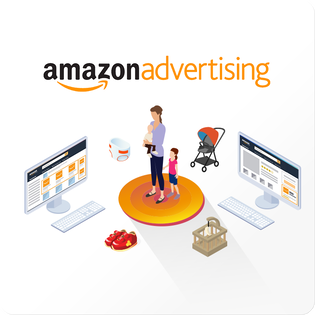 So, how do you get an “Amazon Attribution” link? The following instructions are aimed at use with a PC or laptop. I don’t suggest doing this on a phone or tablet because the screens will look different. I have created a short video (posted after the written instructions) which takes you through the process.. First of all, you need an Amazon Ads account. If you haven’t got one already, then you can create one direct from your KDP account. On your Bookshelf look to the right where it says “action”, click on the three dots. Find “promote and advertise” and click on it. Find “Run an ad campaign” and then locate the button marked “choose” and click on it. You will get a drop down list of all the Amazon marketplaces where you can advertise. If you are running campaigns aimed at different marketplaces and want to track each marketplace individually (recommended), you will need an ad account for each marketplace, though Amazon are planning to merge marketplaces for advertising in the near future, so by the time you read this that information may be out of date. I suggest you start with the country where you are based, or where you sell most of your books. For us that’s Amazon.co.uk but for you it may be somewhere different. Once you have selected your marketplace, you will get a new button displayed which says “Create an ad”. Click on that. You will then be taken through the usual pages needed to create an account if you don’t already have one, before you finally get to the “Ads Dashboard”. There is no need to create an actual Amazon Ad. They cost money. If you want to run Amazon ads that, again, is a whole different blog (which we have already published - look in our archive under “advertising”). On the left of your screen, you will see a vertical column of symbols which allow you to do various things. The only one you are interested in is the one that looks like a tiny bar chart. Click on that. You will get a new menu and you need to click on “Amazon Attribution.” This will open up a page which is headed “Measure Your non-Amazon Marketing Activities.” Below that is a button marked “Create Campaign”. You guessed it, click on that. This gives you two graphics, one of which says “Create manually” and the other doesn’t. Select the “Create manually” graphic by clicking on it and some boxes will appear below.. The first box asks you to name your campaign. Choose this name with care, because once you have created half a dozen of these campaigns you need to be able to tell which is which, eg which is Facebook and which is Google Ads, or whatever. Below that you will get a list of your books displayed. Scroll through the list and click on “add” to add that book to the attribution results. If you are marketing a stand-alone book, you need only select that book. If you are marketing a series, however, a customer may buy book 1 only, but they may buy other books in the series at the same time (whoop-whoop!). Or they may see the post for book 1, which reminds them that they read it and enjoyed it, and they may use that link to then go to your Amazon page and select Book 2 etc. So, for a series you probably want to select all the books in that series (and the box set if there is one). But, as a minimum, always track Book 1 because that is the series starter. If you have ebook, paperback and hardback formats you can select them all, or you may prefer to create an individual link for each format. That is your choice. We include all formats in the same campaign. Next you create your ad group. This basically provides Amazon Ads with all the information it needs to identify the source of the link when it is used, eg so it knows that it is coming from Facebook and not from Google. So, give the ad a unique name so that you can distinguish it later, when you come to analyse the results. In the “publisher” box select the platform you are using (Facebook, X, Google etc) from the drop down list provided. It is an extensive list and covers most social media and advertising platforms and some etail sites that allow links to be redirected to Amazon. You can also type in new publishers (sites) if the one you are using isn’t listed, eg your own website. If the platform you have chosen is social media, there is no deed to complete the next box. If it is something else, then there are other selections you may need to make. The “Click through URL” box is where you paste the link to the Amazon sales page for your book, in the version you wish to track. The quickest way to get to that is to go back to your KDP Bookshelf and click on “”View on Amazon” (make sure you select the version you wish to track) and then copy and paste the URL when you get to the Amazon page. Note: “View on Amazon” allows you to select any marketplace (territory) where the book is sold. So, make sure you select the marketplace you want to track. All you have to do now is look up to the top right hand corner of the page where you will see a button marked “create” and click on it. It takes a few moments for Amazon to create all the magic that is needed, but eventually you will be given a summary of your entry, along with an attribution URL. That URL is very long, but it is the one you then copy and paste into whatever activity you want to monitor. For example, if you want to monitor a Facebook post, you paste it into the Facebook post instead of the link you would normally use. Here's the video demonstration we promised. Using Facebook as an example, if anyone clicks on the link to go to your Amazon page the click will be recorded by Amazon and if they then buy your book the sale or download KENP (KindleUnlimited pages) this will also be recorded. From the name you gave the attribution link, you then know which post got you your sale. You view your results using the same “Amazon Attribution” selection in Amazon Ads, by clicking on the “Ad Groups” option instead of “Campaigns”. You can also track different channels (Facebook, Google etc) by clicking on the “Channels/Publishers” option, and you can access your links on the “Attribution tags” option if you want to copy them again for use in a new post.  When it comes to reviewing the results, Amazon are providing you with a free service, so they don’t rush to collate them. It can take several days for some results to appear. You will start to see your link clicks and KENP (Kindle page reads) the day after you post the link. However, in most cases the sales results may not be visible until around Day 7 or even later, An enhancement of the use of attribution links is if you want to try out different posts on the same platform. For example, if you want to see which images work best for your posts, which text attracts more clicks etc, you can create a unique attribution link for each version and then view your results to decide which is getting you the best results. That means you are working less in the dark and taking a lot of the “error” out of trial and error. So, if you are getting sales on Amazon but have no idea where they are coming from, you now know how to track them using “Amazon Attribution”. If you have enjoyed this blog, or found it informative, then make sure you don’t miss future editions. Just click on the button below to sign up for our newsletter. We’ll even send you a free ebook for doing so.
0 Comments
Leave a Reply. |
AuthorThis blog is compiled and curated by the Selfishgenie publishing team. Archives
June 2025
|
 RSS Feed
RSS Feed